This article explains how to extract iPhone contacts from an iPhone backup made by iTunes.
Extract iTunes Backup to Recover Previous Data for All iOS Devices
This data recovery mode lets you recover not only existing data in the backup, but also those data deleted from your device before you made the backup, as long as they were not overwritten.
Note: Don't sync your device with iTunes when you realize that you've lost data, or the iTunes backup file will be updated after the sync, if you want to recover them through this recovery mode.
Step 1. Choose your iTunes backup and scan to extract it
When launching the program, you’ll be lead to the Recover from iOS Device mode (the default mode). Switch to Recover from iTunes Backup File on the top of the primary window, and you’ll see the window below.
Here, all your iTunes backup files of your iPhone, iPad and iPod touch which has ever synced with iTunes on this computer will be automatically found and listed. Select the one you want and click Start Scan to extract it.
Step 2. Preview and recover previous data
After a few seconds, all data in the backup file will be extracted and displayed in categories. You can preview them one by one before recovery.
Then you can selectively mark and recover those you want by pressing the Recover button at the bottom.
Note: The data displayed in the scan result contains deleted and existing items on your device. Both of them have their own color. If you want to separate them, you can use the button on the top: Only display the deleted items.
If you Lost your iPhone contacts before backing them up with the above tool, there is still a way to try and recover your iPhone address book.
Please refer to our new site for iPhone Contacts Recovery:
http://www.easy-iphone-recovery.com/contacts-recovery/recover-deleted-contacts.html
Easy iPhone/iPad Recovery Software. 911 for your iPhone/iPad. Recover your iPhone/iPad Photos/Contacts/Messages/Notes.
Wednesday, November 6, 2013
Tuesday, November 5, 2013
How to set up your iPhone to sync your photos?
Many users have lost photos while preforming a restore from backup or upgrading the iOS. Recall, only photos in the camera roll are backed up to iCloud. There is a way to turn backups for camera roll on/off, perhaps these users had camera roll turned off.
Please see:
Settings > iCloud > Storage & Backups > Manage Storage, tap the device's name and on the next screen, be sure Camera Roll is turned on.
IMPORTANT
Photos should be regularly synced to a computer (like you store photos from a digital camera) using either USB via iTunes (on a mac use iPhoto or Aperture to move them to an album) or using photo stream. If using Photo stream, but sure to move the received photos to a permanent album. If you have been doing that, then you can sync those photos back to your device.
Or, you can find other apps in the app store that send camera roll photos to a service like Dropbox.
If you haven't been saving photos except relying on iCloud to store them in a backup, then that is risky, as many users have discovered. For this situation, you can use a third part iPhone photos recovery software to recover them. Generally, the iPhone photos recovery software can recover your photos with two methods.
Learn more: please goto iPhone photos recovery software resource.
Please see:
Settings > iCloud > Storage & Backups > Manage Storage, tap the device's name and on the next screen, be sure Camera Roll is turned on.
IMPORTANT
Photos should be regularly synced to a computer (like you store photos from a digital camera) using either USB via iTunes (on a mac use iPhoto or Aperture to move them to an album) or using photo stream. If using Photo stream, but sure to move the received photos to a permanent album. If you have been doing that, then you can sync those photos back to your device.
Or, you can find other apps in the app store that send camera roll photos to a service like Dropbox.
If you haven't been saving photos except relying on iCloud to store them in a backup, then that is risky, as many users have discovered. For this situation, you can use a third part iPhone photos recovery software to recover them. Generally, the iPhone photos recovery software can recover your photos with two methods.
Learn more: please goto iPhone photos recovery software resource.
Friday, November 1, 2013
Recover lost contacts after upgrade to iOS 7
How to Restore Contacts from iPhone after iOS 7 Update?
Contacts are extremely important for us to keep in touch with others. Unfortunately, you would find out that you lost iPhone contacts after iOS 7 update as well as other data. This text aims to introduce 2 easy and effective ways to recover iPhone contacts after iOS 7 upgrade.
I'm receiving tons of messages from users still trying to downgrade iOS 7 to iOS 6. The beta version can be downgrade. If you're running the public version, no way downgrade. The downgrade made iPhone stuck in black Recovery Mode and cause iPhone contacts lost.
How to Restore Lost Contacts from iPhone 5/4S/4 after iOS 7 Update?
You can use iTunes or iPhone Data Recovery for restoring iPhone contacts after iOS 7 update. To help you better understand the instructions, we would like to specify the 2 methods in two sections.
Way 1: Directly Recover lost contacts from iPhone
1. Run iPhone Data Recovery for iOS.
2. Connect your device (eg. iPhone 5). Choose“Recover from iOS Device”.
3. Start to scan your device(eg. iPhone 5) for lost data on it. Please click “Start Scan” to begin scanning it.
4. After the scan, you can preview all data found on your device(eg. iPhone 5) in the scan result. Click the categories on the left side of the window like camera roll, contacts, messages, etc. You can preview all the details of them (except for videos). Mark what you want and click “Recover” to save them on your computer with one click.
Way 2: Recover Lost contacts from iTunes backup files
1. Run iPhone Data Recovery for iOS.
2. Choose“Recover from iTunes Backup File”.
3. Start to scan your iTunes backup file for lost data on it. Please click “Start Scan” to begin scanning it.
4. After the scan, you can preview all data found on your device(eg. iPhone 5) in the scan result. Click the categories on the left side of the window like camera roll, contacts, messages, etc. You can preview all the details of them (except for videos). Mark what you want and click “Recover” to save them on your computer with one click.
More use guides: How to recover iPhone lost data
Please refer to our new site for iPhone Contacts Recovery:
http://www.easy-iphone-recovery.com/contacts-recovery/recover-deleted-contacts.html
Contacts are extremely important for us to keep in touch with others. Unfortunately, you would find out that you lost iPhone contacts after iOS 7 update as well as other data. This text aims to introduce 2 easy and effective ways to recover iPhone contacts after iOS 7 upgrade.
I'm receiving tons of messages from users still trying to downgrade iOS 7 to iOS 6. The beta version can be downgrade. If you're running the public version, no way downgrade. The downgrade made iPhone stuck in black Recovery Mode and cause iPhone contacts lost.
How to Restore Lost Contacts from iPhone 5/4S/4 after iOS 7 Update?
You can use iTunes or iPhone Data Recovery for restoring iPhone contacts after iOS 7 update. To help you better understand the instructions, we would like to specify the 2 methods in two sections.
Way 1: Directly Recover lost contacts from iPhone
1. Run iPhone Data Recovery for iOS.
2. Connect your device (eg. iPhone 5). Choose“Recover from iOS Device”.
3. Start to scan your device(eg. iPhone 5) for lost data on it. Please click “Start Scan” to begin scanning it.
4. After the scan, you can preview all data found on your device(eg. iPhone 5) in the scan result. Click the categories on the left side of the window like camera roll, contacts, messages, etc. You can preview all the details of them (except for videos). Mark what you want and click “Recover” to save them on your computer with one click.
Way 2: Recover Lost contacts from iTunes backup files
1. Run iPhone Data Recovery for iOS.
2. Choose“Recover from iTunes Backup File”.
3. Start to scan your iTunes backup file for lost data on it. Please click “Start Scan” to begin scanning it.
4. After the scan, you can preview all data found on your device(eg. iPhone 5) in the scan result. Click the categories on the left side of the window like camera roll, contacts, messages, etc. You can preview all the details of them (except for videos). Mark what you want and click “Recover” to save them on your computer with one click.
More use guides: How to recover iPhone lost data
Please refer to our new site for iPhone Contacts Recovery:
http://www.easy-iphone-recovery.com/contacts-recovery/recover-deleted-contacts.html
Recover lost data after upgrade to iOS 7
How to recover iPhone lost data after iOS 7 update?
iOS 7 has been released, ,the iOS 7 is the latest version of its mobile operating system for iPhone. More and more iPhone users update their iPhone, iPad or iPod to iOS 7, but after you upgrade to iOS 7, it cause you lost data. However, Many iPhone users search similar problems:
How to recover iPhone lost data after update iPhone to iOS 7?
Any way to restore lost contacts on iOS 7 iPhone?
iOS 7 upgrade cause lost SMS from iPhone, and how to recover lost messages from iOS 7 iPhone?
Recently, more and more people search the solution to recover lost data on iPhone iOS 7.
iOS 7 iPhone Data Recovery can help you recover lost files from iPhone 5/4S/4 after you upgrade iPhone to iOS 7, this iOS data recovery also supports recover lost data on iPhone 5S/iPhone 5C. iPhone/iPad/iPod data recovery provides iPhone users two ways to recover iPhone lost data, how it works? You can recover lost data from iPhone directly, or restore lost iPhone Contacts, SMS, Photo, Video and more from iTunes backup,it can help you find the backup file and preview the lost data in details. What's more, you can directly scan and recover data from your iPhone 5/4/3GS and iPad, iPod.
Is it possible to Recover Lost Data after iPhone Upgrading to iOS 7?
Since the release of iOS 7, iFans can’t wait to have an experience of the all new gadget. Then data loss problems and more new problems are swelling up. I have heard many many iPhone users complaining that the new iOS 7 killed their various data on iPhone. And many careless or hungry users forgot to make a backup with iTunes, iCloud or other iPhone backup tool. So when they found data erased by iOS 7 update, they can’t be more anxious especially it is important business data. Actually, you don’t need to as long as you know that you can find your data with iPhone data recovery without backup.
Way 1: Directly Recover lost data from iPhone
Step 1. Connect your iPhone to computer, and then run Data Recovery for iOS.
Step 2. Enter device system and scan your device .
Choose "Recover from iOS devices" and you're going to enter device system according to the steps shown in the window.
Way 2: Recover Lost Data from iTunes backup files
Step 1. Run Data Recovery for iOS.
Step 2. Enter device system and scan your device .
Choose "Recover from iTunes" and you're going to enter device system according to the steps shown in the window.
More use guides: How to recover iPhone lost data
iOS 7 has been released, ,the iOS 7 is the latest version of its mobile operating system for iPhone. More and more iPhone users update their iPhone, iPad or iPod to iOS 7, but after you upgrade to iOS 7, it cause you lost data. However, Many iPhone users search similar problems:
How to recover iPhone lost data after update iPhone to iOS 7?
Any way to restore lost contacts on iOS 7 iPhone?
iOS 7 upgrade cause lost SMS from iPhone, and how to recover lost messages from iOS 7 iPhone?
Recently, more and more people search the solution to recover lost data on iPhone iOS 7.
iOS 7 iPhone Data Recovery can help you recover lost files from iPhone 5/4S/4 after you upgrade iPhone to iOS 7, this iOS data recovery also supports recover lost data on iPhone 5S/iPhone 5C. iPhone/iPad/iPod data recovery provides iPhone users two ways to recover iPhone lost data, how it works? You can recover lost data from iPhone directly, or restore lost iPhone Contacts, SMS, Photo, Video and more from iTunes backup,it can help you find the backup file and preview the lost data in details. What's more, you can directly scan and recover data from your iPhone 5/4/3GS and iPad, iPod.
Is it possible to Recover Lost Data after iPhone Upgrading to iOS 7?
Since the release of iOS 7, iFans can’t wait to have an experience of the all new gadget. Then data loss problems and more new problems are swelling up. I have heard many many iPhone users complaining that the new iOS 7 killed their various data on iPhone. And many careless or hungry users forgot to make a backup with iTunes, iCloud or other iPhone backup tool. So when they found data erased by iOS 7 update, they can’t be more anxious especially it is important business data. Actually, you don’t need to as long as you know that you can find your data with iPhone data recovery without backup.
Way 1: Directly Recover lost data from iPhone
Step 1. Connect your iPhone to computer, and then run Data Recovery for iOS.
Step 2. Enter device system and scan your device .
Choose "Recover from iOS devices" and you're going to enter device system according to the steps shown in the window.
Way 2: Recover Lost Data from iTunes backup files
Step 1. Run Data Recovery for iOS.
Step 2. Enter device system and scan your device .
Choose "Recover from iTunes" and you're going to enter device system according to the steps shown in the window.
More use guides: How to recover iPhone lost data
Recover iphone photos after updating to ios 7
How to Recover Lost Pictures after Updating to iOS 7?
Keywords:
iOS 7 Deleted All My iPhone Photos.
Lost Photos after iOS 7 update.
Have No Backup.
I have downloaded and installed iOS 7 on my iPhone 4. The download and the installation went well and nothing seems wrong during the updating process. But after 15 Min or so, when I came back to my photo album, I found nothing in my album. Oh, my god! iOS 7 erased all my pictures! And I found that my contacts and messages were all erased. Stupid iOS 7!
What’s worse, I forgot to backup my iPhone before iOS 7 update. My friends told me that if I have no backup, it is no way to recover iPhone data after lost. However, I still hold a hope that someone else has better way to recover data without backup!
Is it possible to Recover Lost Data after iPhone Upgrading to iOS 7?
Since the release of iOS 7, iFans can’t wait to have an experience of the all new gadget. Then data loss problems and more new problems are swelling up. I have heard many many iPhone users complaining that the new iOS 7 killed their various data on iPhone. And many careless or hungry users forgot to make a backup with iTunes, iCloud or other iPhone backup tool. So when they found data erased by iOS 7 update, they can’t be more anxious especially it is important business data. Actually, you don’t need to as long as you know that you can find your data with iPhone data recovery without backup.
How to Free Restore iPhone from iTunes Backup?
However, backing iPhone before adventurous operations such as iPhone iOS update, iPhone jailbreak is always a good habit. If you have backed up your iPhone with iTunes before iOS 7 update, you are able to restore iPhone from iTunes backup.
Note: Before connecting your iPhone with iTunes to restore from the previous backup, disable the automatic sync option in case that your iTunes backup is covered by the empty data on your iPhone. To disable automatic sync option, in preferences: Edit > Preferences > Devices > Prevent iPods, iPhones, and iPads from syncing automatically should be switched Off. Then in iTunes,
1. Right click on your phone's name.
2. Select “Restore from Backup”. If you don't have an iTunes backup, iTunes will not offer this option.
3. Use the drop-down menu to select a backup then click “Restore”.
4. Wait till the backup is restored. It depends how many files you have restored. So please wait patiently.
5. Click “OK”.
6. Wait while the Apple iPhone 4 is synced.
7. When the restoration is done, you can disconnect your iPhone from the computer.
How to Recover Lost Photos without Backup after iOS 7 Update?
If you don’t make a backup before iOS 7 updating, don’t be worried. Easy iPhone data recovery is able to recover iPhone photos and other more data without backup, directly from iPhone. It is an easy-to-use and user-friendly program. Simple using steps are as follows.
1: Connect your iPhone to PC with a digital cable.
2: Start to scan your data ever stored on iPhone.
3: Preview files on your iPhone in the preview pane.
4: Recover your iPhone data optionally, you can recover your wanted ones, and not all the necessarily.
5: Specify a specific location for the recovered iPhone data.
Learn more, please visit: How to recover deleted photos from iPhone
Keywords:
iOS 7 Deleted All My iPhone Photos.
Lost Photos after iOS 7 update.
Have No Backup.
I have downloaded and installed iOS 7 on my iPhone 4. The download and the installation went well and nothing seems wrong during the updating process. But after 15 Min or so, when I came back to my photo album, I found nothing in my album. Oh, my god! iOS 7 erased all my pictures! And I found that my contacts and messages were all erased. Stupid iOS 7!
What’s worse, I forgot to backup my iPhone before iOS 7 update. My friends told me that if I have no backup, it is no way to recover iPhone data after lost. However, I still hold a hope that someone else has better way to recover data without backup!
Is it possible to Recover Lost Data after iPhone Upgrading to iOS 7?
Since the release of iOS 7, iFans can’t wait to have an experience of the all new gadget. Then data loss problems and more new problems are swelling up. I have heard many many iPhone users complaining that the new iOS 7 killed their various data on iPhone. And many careless or hungry users forgot to make a backup with iTunes, iCloud or other iPhone backup tool. So when they found data erased by iOS 7 update, they can’t be more anxious especially it is important business data. Actually, you don’t need to as long as you know that you can find your data with iPhone data recovery without backup.
How to Free Restore iPhone from iTunes Backup?
However, backing iPhone before adventurous operations such as iPhone iOS update, iPhone jailbreak is always a good habit. If you have backed up your iPhone with iTunes before iOS 7 update, you are able to restore iPhone from iTunes backup.
Note: Before connecting your iPhone with iTunes to restore from the previous backup, disable the automatic sync option in case that your iTunes backup is covered by the empty data on your iPhone. To disable automatic sync option, in preferences: Edit > Preferences > Devices > Prevent iPods, iPhones, and iPads from syncing automatically should be switched Off. Then in iTunes,
1. Right click on your phone's name.
2. Select “Restore from Backup”. If you don't have an iTunes backup, iTunes will not offer this option.
3. Use the drop-down menu to select a backup then click “Restore”.
4. Wait till the backup is restored. It depends how many files you have restored. So please wait patiently.
5. Click “OK”.
6. Wait while the Apple iPhone 4 is synced.
7. When the restoration is done, you can disconnect your iPhone from the computer.
How to Recover Lost Photos without Backup after iOS 7 Update?
If you don’t make a backup before iOS 7 updating, don’t be worried. Easy iPhone data recovery is able to recover iPhone photos and other more data without backup, directly from iPhone. It is an easy-to-use and user-friendly program. Simple using steps are as follows.
1: Connect your iPhone to PC with a digital cable.
2: Start to scan your data ever stored on iPhone.
3: Preview files on your iPhone in the preview pane.
4: Recover your iPhone data optionally, you can recover your wanted ones, and not all the necessarily.
5: Specify a specific location for the recovered iPhone data.
Learn more, please visit: How to recover deleted photos from iPhone
Thursday, October 31, 2013
iPhone 5s battery-life issues
How Apple will handle replacements for iPhone 5s units with battery problems
Earlier this week, Apple confirmed that some iPhone 5s units are affected by battery-life issues due to a manufacturing glitch. Apple said that customers with affected units would be contacted to receive a replacement device. Now, sources have shared some details into how exactly that process will work. Besides what is listed in the quote from Apple’s PR department, Apple has told AppleCare representatives that the issue can cause “shortened battery life, longer charge times, or a battery that will no longer charge…”
Apple will personally contact customers who own iPhone 5s units with affected serial numbers via a phone call. If a customer feels that their phone is affected, but has not yet received a call, they may feel inclined to call AppleCare. If they do, the AppleCare representative can enter their serial number into the system and check to see if their phone is eligible for a replacement. If the phone is not deemed to be in the group of units with the manufacturing issue, AppleCare is instructed to troubleshoot the phone with normal guidelines.
If the phone is eligible for a swap, the AppleCare advisor will be able to organize a replacement via one of several options. The representative can organize a Genius Bar appointment for the replacement to be conducted, or arragne for a replacement at a local authorized reseller. The third option is to send a replacement phone directly to the customer’s home. The customer will be given shipping material to send back the affected device. AppleCare representatives will recommend that customers backup their phones before having them replaced.
Apple has not disclosed an exact number of affected devices, but based on claims from early reports and the fact that customers will be called personally, the number seems to be in the low-thousands range.
http://9to5mac.com/2013/10/31/how-apple-will-handle-replacements-for-iphone-5s-units-with-battery-problems/
Earlier this week, Apple confirmed that some iPhone 5s units are affected by battery-life issues due to a manufacturing glitch. Apple said that customers with affected units would be contacted to receive a replacement device. Now, sources have shared some details into how exactly that process will work. Besides what is listed in the quote from Apple’s PR department, Apple has told AppleCare representatives that the issue can cause “shortened battery life, longer charge times, or a battery that will no longer charge…”
Apple will personally contact customers who own iPhone 5s units with affected serial numbers via a phone call. If a customer feels that their phone is affected, but has not yet received a call, they may feel inclined to call AppleCare. If they do, the AppleCare representative can enter their serial number into the system and check to see if their phone is eligible for a replacement. If the phone is not deemed to be in the group of units with the manufacturing issue, AppleCare is instructed to troubleshoot the phone with normal guidelines.
If the phone is eligible for a swap, the AppleCare advisor will be able to organize a replacement via one of several options. The representative can organize a Genius Bar appointment for the replacement to be conducted, or arragne for a replacement at a local authorized reseller. The third option is to send a replacement phone directly to the customer’s home. The customer will be given shipping material to send back the affected device. AppleCare representatives will recommend that customers backup their phones before having them replaced.
Apple has not disclosed an exact number of affected devices, but based on claims from early reports and the fact that customers will be called personally, the number seems to be in the low-thousands range.
http://9to5mac.com/2013/10/31/how-apple-will-handle-replacements-for-iphone-5s-units-with-battery-problems/
Monday, October 28, 2013
How to update/upgrade your iPhone recovery software.
If you use an old version of the easy iPhone recovery software, you should update or upgrade it before to recover your data.
For example, you may use version 3.0.0 that you download from this blog(The downloaded file is 'Download_drfone-for-ios_full1283.exe').
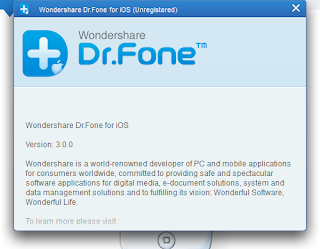
Generally, when you start the iPhone recovery software, you will get a tips if there is a new version available.
If not, please go to this directory 'C:\Program Files (x86)\Wondershare\Dr.Fone for iOS', and then run 'LiveUpdate.exe' as administrator.
Then, you may get this window. Click 'Update Now'.
For this time, there is a version 3.5.0.
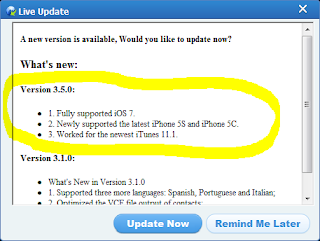
Downloading update, please wait...
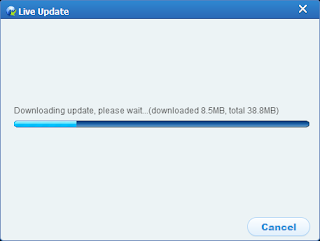
After download completed, please click 'OK'.

And 'OK'.

Now, you get into the new iPhone recovery software version's setup process.
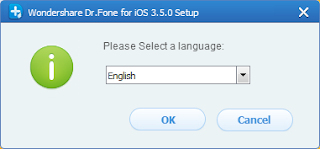
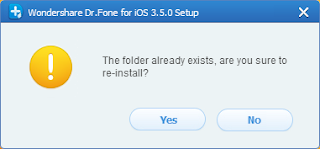
Good job, enjoy your new version of this ease to use iPhone data recovery software.

Get the easy iPhone recovery software now only $69.95(Regular price $99.95)!
For example, you may use version 3.0.0 that you download from this blog(The downloaded file is 'Download_drfone-for-ios_full1283.exe').
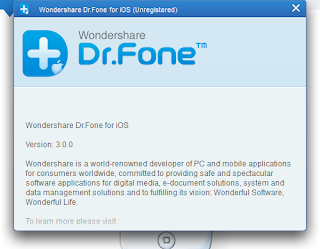
Generally, when you start the iPhone recovery software, you will get a tips if there is a new version available.
If not, please go to this directory 'C:\Program Files (x86)\Wondershare\Dr.Fone for iOS', and then run 'LiveUpdate.exe' as administrator.
Then, you may get this window. Click 'Update Now'.
For this time, there is a version 3.5.0.
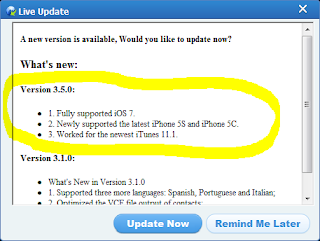
Downloading update, please wait...
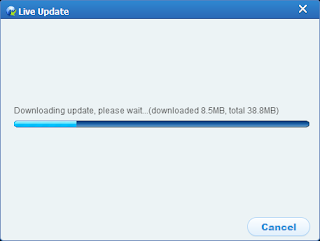
After download completed, please click 'OK'.

And 'OK'.

Now, you get into the new iPhone recovery software version's setup process.
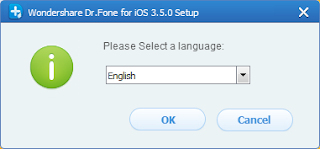
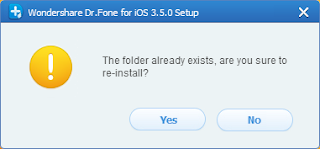
Good job, enjoy your new version of this ease to use iPhone data recovery software.

Get the easy iPhone recovery software now only $69.95(Regular price $99.95)!
Friday, October 25, 2013
The new easy iPhone recovery version is available.
A new version for the easy iPhone recovery software is available, Would you like to update now?
What's new in the version 3.5.0:
1. Fully supported iOS 7.
2. Newly supported the latest iPhone 5S and iPhone 5C.
3. Worked for the newest iTunes 11.1.
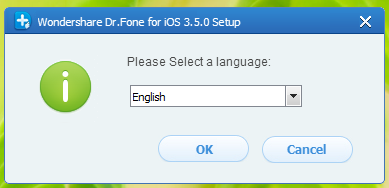

What's new in the version 3.5.0:
1. Fully supported iOS 7.
2. Newly supported the latest iPhone 5S and iPhone 5C.
3. Worked for the newest iTunes 11.1.
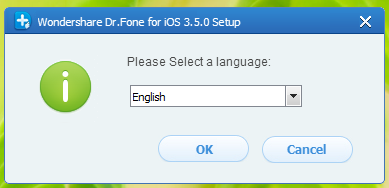

Thursday, October 24, 2013
Is your iOS device good after update to iOS 7.0.3?
iOS 7.0.3 update released for iPhone and iPad
This 7.0.3 update contains improvements and bug fixes, including:
For information on the security content of this update, please visit this website: http://support.apple.com/kb/HT1222
For more information, see iOS: How to update your iPhone, iPad, or iPod touch.
This 7.0.3 update contains improvements and bug fixes, including:
- Adds iCloud Keychain to keep track of your account names, passwords, and credit card numbers across all your approved devices
- Adds Password Generator so Safari can suggest unique, hard-to-guess passwords for your online accounts
- Updates lock screen to delay display of "slide to unlock" when Touch ID is in use
- Adds back the ability to search the web and Wikipedia from Spotlight search
- Fixes an issue where iMessage failed to send for some users
- Fixes a bug that could prevent iMessage from activating
- Improves system stability when using iWork apps
- Fixes an accelerometer calibration issue
- Addresses an issue that could cause Siri and VoiceOver to use a lower quality voice
- Fixes a bug that could allow someone to bypass the Lock screen passcode
- Enhances the Reduce Motion setting to minimize both motion and animation
- Fixes an issue that could cause VoiceOver input to be too sensitive
- Updates the Bold Text setting to also change dial pad text
- Fixes an issue that could cause supervised devices to become un-supervised when updating software
For information on the security content of this update, please visit this website: http://support.apple.com/kb/HT1222
For more information, see iOS: How to update your iPhone, iPad, or iPod touch.
Wednesday, October 16, 2013
To recover iPhone 4, iPad 1 & iPod touch 4 without iTunes backup
Is it possible to recover iPhone 4, iPad 1 & iPod touch 4 without iTunes backup?

- Accidentally deleted files on your iPhone/iPad/iTouch.
- Your iPhone/iPad/iTouch is crashed, smashed or broken.
- The iPhone/iPad/iTouch is locked by a forgotten password.
- The iPhone/iPad/iTouch loss, jailbreak, iOS upgrade or factory settings restore.
When your iPhone 4, iPad 1 & iPod touch 4 have these problem, what's the next step do you need to do?
Many people will try to find your iTunes backup to get your device's data back.
Yes, it's a way to solve these problem when you have an iTunes backup.
But, is it possible to recover your iOS device without iTunes backup?
An easy iPhone/iPad/iTouch recovery software can give you the answer.
Let your iPhone/iPad/iTouch rebirth!
Easy iphone recovery software for the new iPhone 5S and iPhone 5C
Easy iPhone, iPad & iPod touch data recovery software for personal users.
Newly support iOS 7 and iPhone 5S & iPhone 5C.
• Accidentally deleted files on your iPhone 5S & iPhone 5C device.
• iPhone 5S & iPhone 5C is locked by a forgotten password, and the device was connected to iTunes on the computer before.
Recover 7 types of deleted data directly from iPhone 5S/5C.
Text content (7 types): Messages, Contacts, Call History, Calendar, Notes, Reminders, Safari Bookmark.
Get it now.
Newly support iOS 7 and iPhone 5S & iPhone 5C.
• Accidentally deleted files on your iPhone 5S & iPhone 5C device.
• iPhone 5S & iPhone 5C is locked by a forgotten password, and the device was connected to iTunes on the computer before.
Recover 7 types of deleted data directly from iPhone 5S/5C.
Text content (7 types): Messages, Contacts, Call History, Calendar, Notes, Reminders, Safari Bookmark.
Get it now.
Monday, October 14, 2013
Recover your iPhone photos/pictures after upgrading your iPhone
Recover your iPhone photos/pictures after upgrading your iPhone
When you upgrading your iPhone/iPad/iPod Touch, you may lose your photos/pictures if you have not backup them before this. Fox example, you upgrade your iPhone 4/4s/5 to the newest iOS 7.
So it is important to backup your iOS device with iTunes or iCloud.
Luckily, you can recover your lost photos/pictures even you have not back up them.
The easy iPhone recovery tool named Dr.Fone can help you to do this. Following its simple recovery wizard to get your lost photos/pictures from your iPhone/iPad/iPod Touch.
1.Run the easy iPhone recovery tool, and connect your iOS device.
2.Select 'Recover from iOS Device' in the first interface and click 'Start Scan'.
3.Mark what you want and click “Recover” to save them on your computer with one click.
Though is a third tool ,but it is useful when you need.
Get it now.
When you upgrading your iPhone/iPad/iPod Touch, you may lose your photos/pictures if you have not backup them before this. Fox example, you upgrade your iPhone 4/4s/5 to the newest iOS 7.
So it is important to backup your iOS device with iTunes or iCloud.
Luckily, you can recover your lost photos/pictures even you have not back up them.
The easy iPhone recovery tool named Dr.Fone can help you to do this. Following its simple recovery wizard to get your lost photos/pictures from your iPhone/iPad/iPod Touch.
1.Run the easy iPhone recovery tool, and connect your iOS device.
2.Select 'Recover from iOS Device' in the first interface and click 'Start Scan'.
3.Mark what you want and click “Recover” to save them on your computer with one click.
Though is a third tool ,but it is useful when you need.
Get it now.
Sunday, September 29, 2013
Easy iPhone Recovery Software for Mac
If you have a Mac and you need a iPhone, iPad & iPod Touch Data Recovery Software, Dr.Fone for Mac is the best choice.
Dr.Fone is the World's 1st iPhone, iPad & iPod Touch Data Recovery Software for Mac.
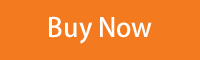
$99.95
Key features of Dr.Fone for Mac.
1.Get Back Your Contacts, Photos, Messages and More
Recover directly from iOS Device/Recover from iTunes Backup
2.Recover 12 Types of Files
Camera Roll/Photo Stream/Photo Library/Contacts/Messages/Messages Attachments/Call History/Calendar/Notes/Reminders/Voice Memos/Safari Bookmark
3.Never Lose Texts or Contacts for Good
Get back your deleted messages, iMessages, contacts and call history;
Preview lost texts in your iPhone's normal conversation view;
Keep all your connection safe.
4.Get Your Ideas Back
Recover business calendars, personal notes, voice memos, meeting reminders;
Even recover Safari bookmarks, so your big ideas never get lost.
5.Scan & Extract iTunes'Backup of Your iDevice
Run the program without opening iTunes or connecting your iOS device;
iTunes backup files of your devices will be automatically found and listed;
Scan your backup and extract the content instantly.
6.Preview What You Lost
Preview lost files before recovery,clear and organized;
Preview contacts in detail, including address, job title, etc.;
Read SMS contents including iMessages, photos, videos, etc.;
Preview other file types by category in original quality;
Dr.Fone is the World's 1st iPhone, iPad & iPod Touch Data Recovery Software for Mac.
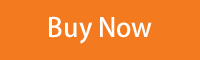
$99.95
Key features of Dr.Fone for Mac.
1.Get Back Your Contacts, Photos, Messages and More
Recover directly from iOS Device/Recover from iTunes Backup
2.Recover 12 Types of Files
Camera Roll/Photo Stream/Photo Library/Contacts/Messages/Messages Attachments/Call History/Calendar/Notes/Reminders/Voice Memos/Safari Bookmark
3.Never Lose Texts or Contacts for Good
Get back your deleted messages, iMessages, contacts and call history;
Preview lost texts in your iPhone's normal conversation view;
Keep all your connection safe.
4.Get Your Ideas Back
Recover business calendars, personal notes, voice memos, meeting reminders;
Even recover Safari bookmarks, so your big ideas never get lost.
5.Scan & Extract iTunes'Backup of Your iDevice
Run the program without opening iTunes or connecting your iOS device;
iTunes backup files of your devices will be automatically found and listed;
Scan your backup and extract the content instantly.
6.Preview What You Lost
Preview lost files before recovery,clear and organized;
Preview contacts in detail, including address, job title, etc.;
Read SMS contents including iMessages, photos, videos, etc.;
Preview other file types by category in original quality;
Export and check your list of lost files in HTML.
Tuesday, September 24, 2013
contacts lost after upgrade to iOS 7
Contacts disappeared after iOS 7 update
Did you meet this situation when you update your iPhone 4/4S/5 to iOS 7?
After I updated my iPhone 4/4S/5 to iOS 7, my contacts have been disappearing and then after about 10 minutes they will reappear. this has happened multiple times. Has this happened to anyone else and how do I fix it?
You can solve this problem by this method.
Just go into Settings > Mail, Contacts, Calendars > iCloud account and make sure the button for contacts is green.
Apparently this is happening to quite a few people and multiple times. So just keep checking the settings if it happens again. I guess for some reason iCloud keeps unsyncing the contacts.
If it does not work, you may need a third easy iPhone recovery tool to recover your iOS 7’s contacts.
http://easy-iphone-recovery.blogspot.com/iphone-recovery-resource.html
This tool can help you to recover the lost contacts directly from your iPhone 4/4S/5. Please have a try.
If it works, try to pay for it to get the full recovery feature.
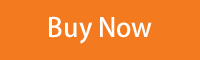
$99.95 $69.95
Did you meet this situation when you update your iPhone 4/4S/5 to iOS 7?
After I updated my iPhone 4/4S/5 to iOS 7, my contacts have been disappearing and then after about 10 minutes they will reappear. this has happened multiple times. Has this happened to anyone else and how do I fix it?
You can solve this problem by this method.
Just go into Settings > Mail, Contacts, Calendars > iCloud account and make sure the button for contacts is green.
Apparently this is happening to quite a few people and multiple times. So just keep checking the settings if it happens again. I guess for some reason iCloud keeps unsyncing the contacts.
If it does not work, you may need a third easy iPhone recovery tool to recover your iOS 7’s contacts.
http://easy-iphone-recovery.blogspot.com/iphone-recovery-resource.html
This tool can help you to recover the lost contacts directly from your iPhone 4/4S/5. Please have a try.
If it works, try to pay for it to get the full recovery feature.
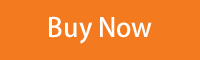
Monday, September 23, 2013
Recover your iPhone data from the recovery mode
After attempting to update your iPhone from iOS 6 to iOS7, the phone went into recovery mode.
When the update from iOS 6 to iOS 7 failed, your iPhone will get the following screen:
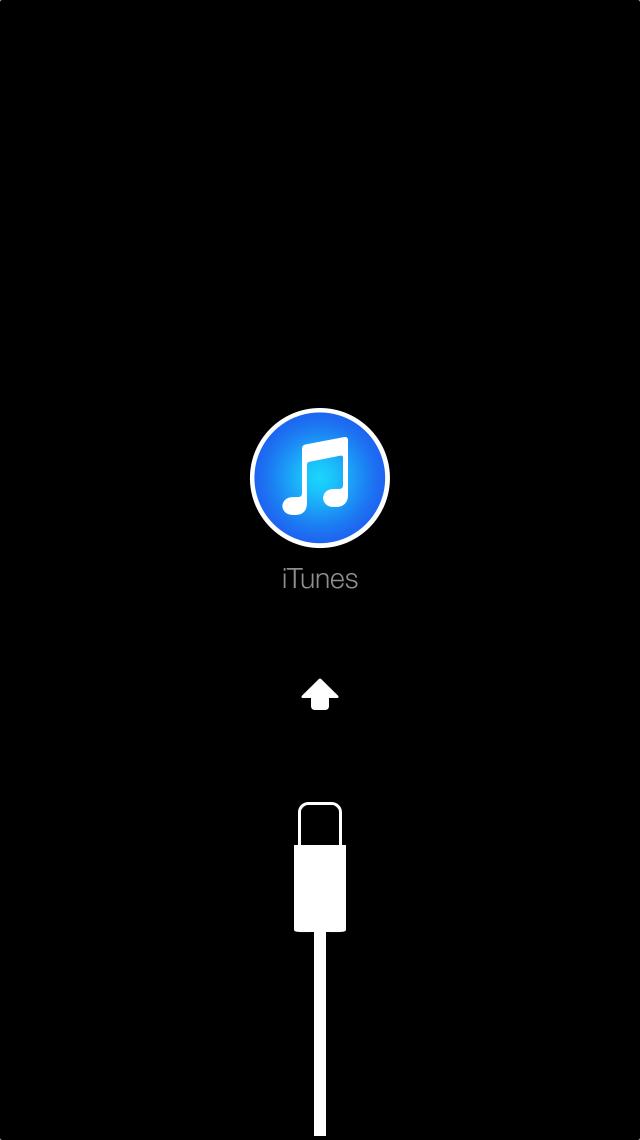
When connect to iTunes, it should automatically open and display the following message:
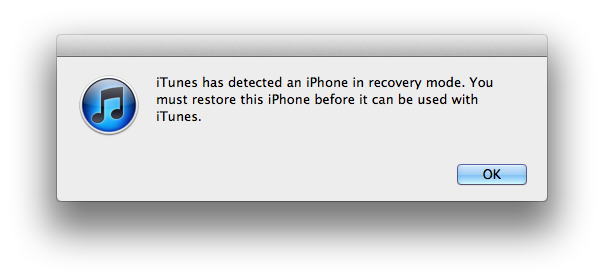
"iTunes has detected an iPhone in recovery mode. You must restore this iPhone before it can be used with iTunes."
That means your iOS device had been gone into the recovery mode, your data is losing.
What do you do to get your data back or how to recover your iPhone when update to iOS 7? Is it possible to use a third easy recovery tool to recover pictures when the iPhone is in recovery mode?
Yes, you can use a easy iPhone recovery tool to recover your data.
This is the full guide.
http://easy-iphone-recovery.blogspot.com/iphone-recovery-resource.html
If it works, try to pay for it to get the full recovery feature.
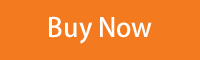
$99.95 $69.95
When the update from iOS 6 to iOS 7 failed, your iPhone will get the following screen:
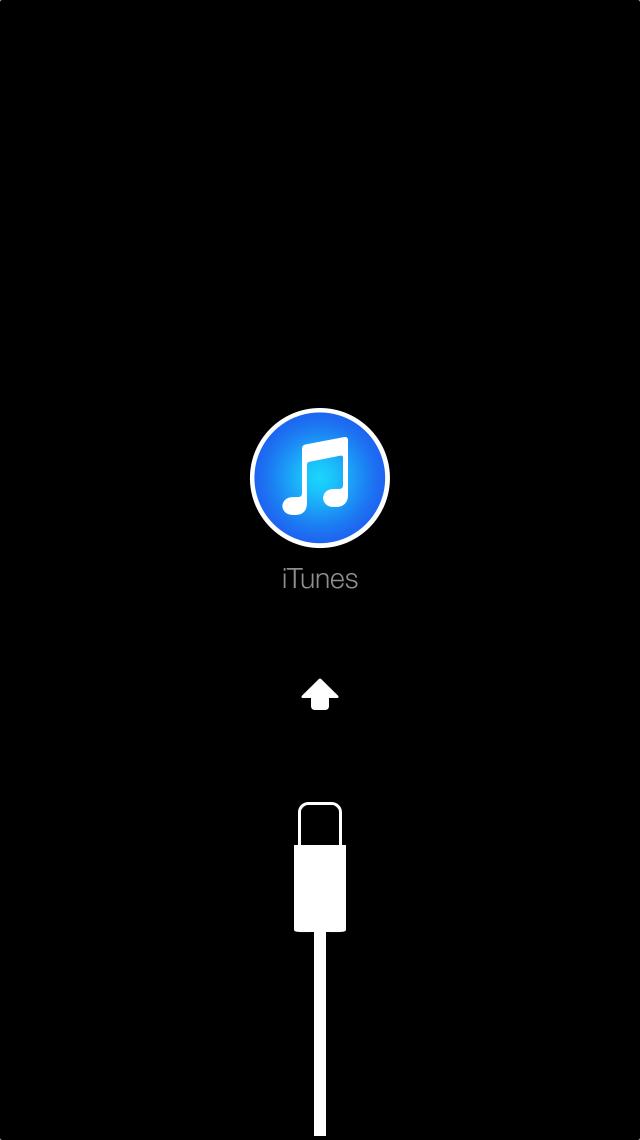
When connect to iTunes, it should automatically open and display the following message:
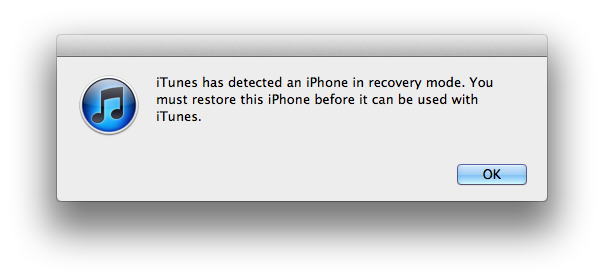
"iTunes has detected an iPhone in recovery mode. You must restore this iPhone before it can be used with iTunes."
That means your iOS device had been gone into the recovery mode, your data is losing.
What do you do to get your data back or how to recover your iPhone when update to iOS 7? Is it possible to use a third easy recovery tool to recover pictures when the iPhone is in recovery mode?
Yes, you can use a easy iPhone recovery tool to recover your data.
This is the full guide.
http://easy-iphone-recovery.blogspot.com/iphone-recovery-resource.html
If it works, try to pay for it to get the full recovery feature.
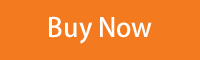
Lose your data after upgrade to iOS 7?
Recently, Apple released iOS 7 for iPhone 4,iPhone 4s,iPhone 5,iPhone 5c,iPhone 5s,iPod touch 5th generation 16GB,iPod touch 5th generation 32GB/64GB,iPad 2,iPad with Retina display,iPad mini. Many people with this device had upgraded their iOS to latest iOS 7.
Unfortunately, someone encountered a data loss when the upgrade processing. If you had not backup your iOS device with iTunes before the upgrade, you may lose your data after failure. So backup your iOS device before the upgrade.
Is there any way to recover the data without the backup after upgrading to iOS 7 failed?
There has an easy iPhone/iPad/iPod touch recovery tool can deal with this problem.
Whatever data lose when you upgrade to iOS 7, this tool can help you to recover your data. The step is easy. Find this easy way to recover your iOS 7 device by clicking the following link.
http://www.easy-iphone-recovery.com/resource.html
If it works, try to pay for it to get the full recovery feature.
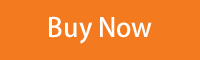
$99.95 $69.95
Unfortunately, someone encountered a data loss when the upgrade processing. If you had not backup your iOS device with iTunes before the upgrade, you may lose your data after failure. So backup your iOS device before the upgrade.
Is there any way to recover the data without the backup after upgrading to iOS 7 failed?
There has an easy iPhone/iPad/iPod touch recovery tool can deal with this problem.
Whatever data lose when you upgrade to iOS 7, this tool can help you to recover your data. The step is easy. Find this easy way to recover your iOS 7 device by clicking the following link.
http://www.easy-iphone-recovery.com/resource.html
If it works, try to pay for it to get the full recovery feature.
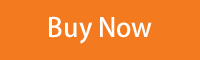
Sunday, September 22, 2013
iPhone Recovery Resource
Now, we have a new iPhone Data Recovery site for you.
http://www.easy-iphone-recovery.com/
3 steps to recover your iPhone etc.
http://www.easy-iphone-recovery.com/
3 steps to recover your iPhone etc.
You may have these problem:
This
guide to help you: Directly recover from iPhone 6s/6/5s/5c/5/4s/4, iPad mini, iPad
with Retina display, The new iPad, iPad 2 & iPod touch 5 without an iTunes/iCloud backup.
Before starting
The first step is to get the easy iPhone recovery tool from the store.
Or you can download and install the easy iPhone recovery software(Dr.Fone for iOS) on your computer to have a trial. Then follow the way below to get back your data.
The first step is to get the easy iPhone recovery tool from the store.
Or you can download and install the easy iPhone recovery software(Dr.Fone for iOS) on your computer to have a trial. Then follow the way below to get back your data.
Run easy iPhone recovery(Dr.Fone for iOS)
Step 1.
Run easy iPhone recovery(Dr.Fone for iOS) on your computer, and connect your device (eg. iPhone 6). Then you’ll see the window below.
Step 2.
Start to scan your device(eg. iPhone 6) for deleted data on it. Please click “Start Scan” to begin scanning it.
Step3.
After
the scan, you can preview all data found on your device(eg. iPhone 6)
in the scan result. Click the categories on the left side of the window
like camera roll, contacts, messages, etc. You can preview all the
details of them (except for videos). Mark what you want and click
“Recover” to save them on your computer with one click.
Note:
The data displayed in the scan result contains deleted and existing
items on your device(eg. iPhone 6). Both of them have their own color.
If you want to separate them, you can use the button on the top: Only
display the deleted items.
Easy iPhone recovery(Dr.Fone for iOS) allows you to recover deleted contacts, messages, call history, notes, Calendars, reminders and Safari bookmarks from iPhone 6s/6/5/4S, iPad mini, iPad with Retina display, The new iPad, iPad 2/1, and iPod touch 5. Meanwhile, you can use it to scan camera roll, photo stream, photo library, message attachments and voice memos that exist on your device.
Note:
Don’t use your device after you lost data from it. Any operation on
your device can generate new data, which can overwrite your lost data
and make it unrecoverable.
Please refer to our new site for more information:
http://www.easy-iphone-recovery.com/resource.html
Please refer to our new site for more information:
http://www.easy-iphone-recovery.com/resource.html
Monday, September 16, 2013
Directly Recover Data from iPhone, iPad & iPod touch
Accidently deleted files on your iOS device.
The device is locked by a forgotten password, and the device was connected to iTunes on the computer before.
Your device is crashed, smashed or broken.
Extract iTunes Backup for all iOS Devices, including iPhone 5/4S
Supported iOS devices:
iPhone 5/4S/4/3GS, iPad mini, iPad with Retina display, The New iPad, iPad 2/1 & iPod touch 5/4.
iPhone 5/4S/4/3GS, iPad mini, iPad with Retina display, The New iPad, iPad 2/1 & iPod touch 5/4.
Recover 11 kinds of files:
Contacts, Messages, Call history, Calendar, Notes, Reminder, Safari bookmark, Camera Roll, Photo Stream, Message attachments and Voice memos.
Contacts, Messages, Call history, Calendar, Notes, Reminder, Safari bookmark, Camera Roll, Photo Stream, Message attachments and Voice memos.
Recover deleted data:
Recover not only existing data in the backup, but also those data deleted from your device before you made the backup, as long as they were not overwritten.
Recover not only existing data in the backup, but also those data deleted from your device before you made the backup, as long as they were not overwritten.
Supported data loss circumstances:
accidently deleted files on your iOS device; your device is crashed, smashed or broken; the device is locked by a forgotten password; your device is lost or wiped (eg. freshly upgraded to a new iOS, restored to factory settings, jailbroken or refurbished).
$99.95 $69.95
accidently deleted files on your iOS device; your device is crashed, smashed or broken; the device is locked by a forgotten password; your device is lost or wiped (eg. freshly upgraded to a new iOS, restored to factory settings, jailbroken or refurbished).
Preview What You've Lost before Recovery
The data presented in the scan result is clear, organized and in original quality. You can preview all data in the scan result except for video files.
Preview all photos one by one in camera roll, photo library and photo stream.
Check the contacts in detail, including address, job title and custom tags, etc., and recover them as a VCF, CSV or HTML file.
Read SMS contents including iMessages, photos, videos, etc. to save them as a HTML file on your computer.
Subscribe to:
Comments (Atom)













